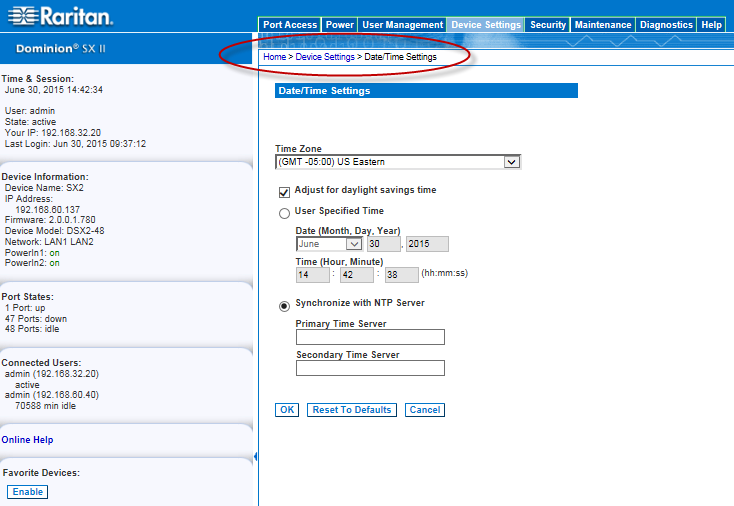Use the Date/Time Settings page to specify the date and time for the SX II. There are two ways to do this:
Note: If DHCP is selected for the Network Settings on the Network page, the NTP server IP address is automatically retrieved from the DHCP server by default. Manually enter the NTP server IP address by selecting the Override DHCP checkbox.