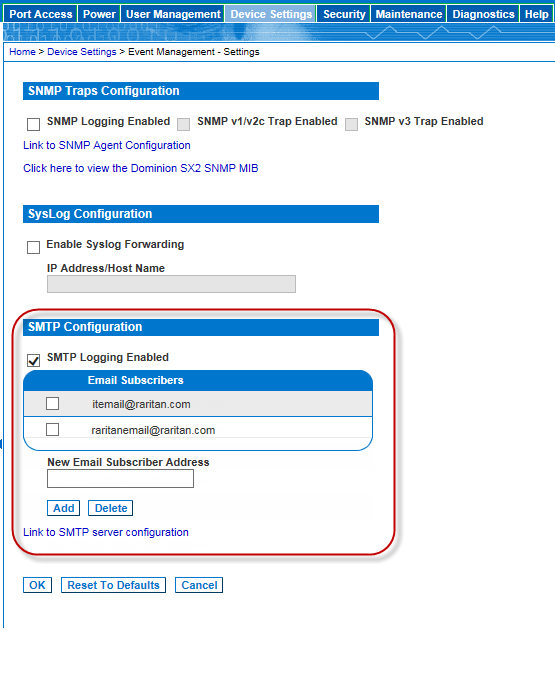Enable SMTP notifications for users on the on the Event Management - Settings page.
Each person for whom SMTP is enabled receives notification when an event is triggered. Up to ten (10) users can be added.
Configure SMTP server settings on the SMTP Settings page.
Quickly access the page by clicking on the "Link to SMTP server configuration" quick link at the bottom of the Event Management - Settings page.