Simple Network Management Protocol (SNMP) is a protocol governing network management and the monitoring of network devices and their functions. SNMP provides the ability to send traps, or notifications, over a network to gather information. This information is used to advise an administrator when one or more conditions have been met.
SNMP-compliant devices, called agents, store data about themselves in Management Information Bases (MIBs) and respond to the SNMP trap.
SNMP agents are configured in SX II on the Device Services page. See Configure SNMP Agents for information on configuring SNMP agents and Viewing the SX II MIB for information on viewing the SX II MIB.
Tip: Use the Link to SNMP Agent Configuration link to quickly navigate to the Devices Services page from the Event Management - Settings page.
The traps are configured on the Event Management - Settings page.
The following table lists the SX II SNMP traps:
Trap |
Description |
|---|---|
automaticScriptConfiguration |
The device attempted an automatic configuration. |
configBackup |
The device configuration has been backed up. |
configRestore |
The device configuration has been restored. |
deviceUpdateFailed |
Device update has failed. |
deviceUpgradeCompleted |
The SX II has completed update via an RFP file. |
deviceUpgradeStarted |
The SX II has begun update via an RFP file. |
ethernetFailover |
When in failover mode, indicates a fail over has occurred. |
factoryReset |
The device has been reset to factory defaults. |
firmwareFileDiscarded |
Firmware file was discarded. |
firmwareUpdateFailed |
Firmware update failed. |
firmwareValidationFailed |
Firmware validation failed. |
groupAdded |
A group has been added to the SX II system. |
groupDeleted |
A group has been deleted from the system. |
groupModified |
A group has been modified. |
ipConflictDetected |
An IP Address conflict was detected. |
ipConflictResolved |
An IP Address conflict was resolved. |
networkFailure |
An Ethernet interface of the product can no longer communicate over the network. |
networkParameterChanged |
A change has been made to the network parameters. |
networkParameterChangedv2 |
A change has been made to network parameters when working in dual LAN isolation mode. |
passwordSettingsChanged |
Strong password settings have changed. |
pduConnected |
A power strip was connected to SX II. |
pduDisconnected |
A power strip was disconnected from SX II. |
portConnect |
A previously authenticated user has begun a session. |
portConnectv2 |
When in dual LAN isolation mode, a previously authenticated user has begun a session using a separate IP address. |
portConnectionDenied |
A connection to the target port was denied. |
portDisconnect |
A user engaging in a session closes the session properly. |
portDisconnectv2 |
When in dual LAN isolation mode, a user engaging in a session closes the session properly. |
portStatusChange |
The port has become unavailable. |
powerNotification |
The power outlet status notification: 1=Active, 0=Inactive. |
powerOutletNotification |
Power strip device outlet status notification. |
rebootCompleted |
The SX II has completed its reboot. |
rebootStarted |
The SX II has begun to reboot, either through cycling power to the system or by a warm reboot from the OS. |
securityBannerAction |
Security banner was accepted or rejected. |
securityBannerChanged |
A change has been made to the security banner. |
securityViolation |
Security violation. |
setDateTime |
The date and time for the device has been set. |
setFIPSMode |
FIPS mode has been enabled. |
startCCManagement |
The device has been put under CommandCenter Management. |
stopCCManagement |
The device has been removed from CommandCenter Management. |
sxPortAlert |
An alert was triggered for the port. |
userAdded |
A user has been added to the system. |
userAuthenticationFailure |
A user attempted to log in without a correct username and/or password. |
userDisconnectedFromPort |
A user disconnected from a target port properly. |
userConnectionLost |
A user with an active session has experienced an abnormal session termination. |
userDeleted |
A user account has been deleted. |
userForcedLogout |
A user was forcibly logged out by Admin |
userLogin |
A user has successfully logged into the SX II and has been authenticated. |
userLogout |
A user has successfully logged out of the SX II properly. |
userModified |
A user account has been modified. |
userPasswordChanged |
This event is triggered if the password of any user of the device is modified. |
userSessionTimeout |
A user with an active session has experienced a session termination due to timeout. |
userUploadedCertificate |
A user uploaded a SSL certificate. |
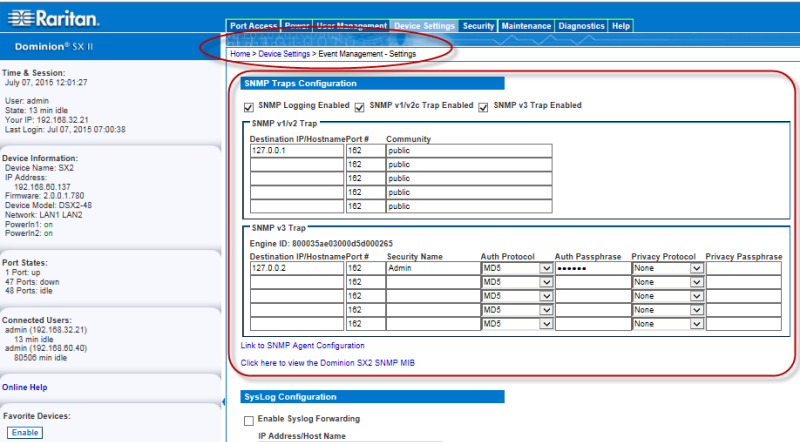
At least one option must be selected.
Once selected, all related fields are enabled. Required
Note: IPv6 addresses cannot exceed 80 characters in length for the host name.
Note: An SNMP community is the group to which appliances and management stations running SNMP belong. It helps define where information is sent. The community name is used to identify the group. The SNMP device or agent may belong to more than one SNMP community.
Note: IPv6 addresses cannot exceed 80 characters in length for the host name.
Next, configure where the SNMP trap events are sent and logged. Destinations are configured on the Event Management - Destination page. See Configuring Event Management - Destinations.
SX II supports SNMP logging for SNMP v1/v2c and/or v3. SNMP v1/v2c defines message formats and protocol operations when SNMP logging is enabled. SNMP v3 is a security extension of SNMP that provides user authentication, password management and encryption.
Note: If you disable SNMP settings at any time, the SNMP information is retained so you do not have to reenter if you re-enable the settings.