Once you log in to SX II via a web browser, the SX II Port Access page displays. For more information on the Port page, see SX II Port Access Page.
From the Port Access page, use the Port Action menu to connect, disconnect, or control power of targets and power strips that are connected to SX II.
Once connected, you can manage a target with the Raritan Serial Console (RSC). See Raritan Serial Console (RSC) Help.
Note that you must have permissions to a target or power strip in order to access it.
The Port Action menu appears.
Note that only currently available options, depending on the port's status and availability, are listed in the Port Action menu.
You can then connect via Raritan Serial Console (RSC). When you connect to a target, the RSC opens in a new window. See Raritan Serial Console (RSC) Help.
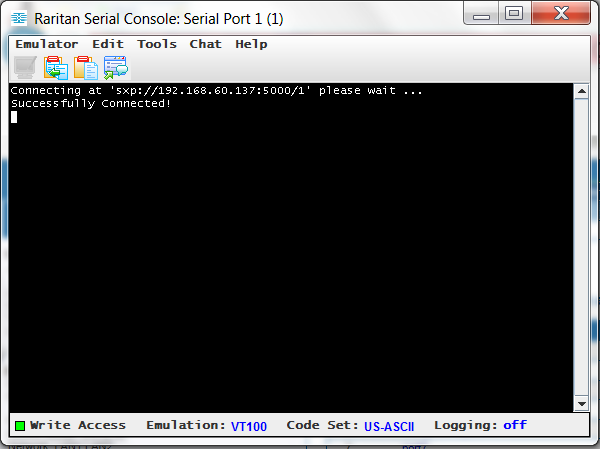
Alternatively, you can connect via Direct Port Access, if SX II is configured for Direct Port Access.
Note that you can also connect to targets via command line interface. See Connect to Targets Using CLI - Connect, Disconnect, Power On, Power Off and Power Cycle Targets.