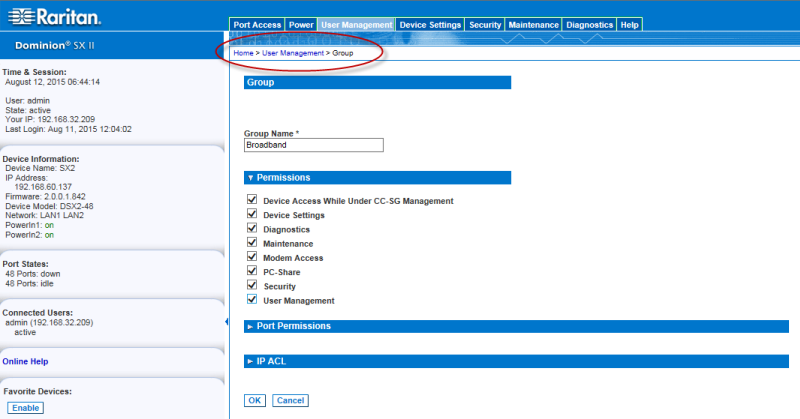
Set Group Permissions
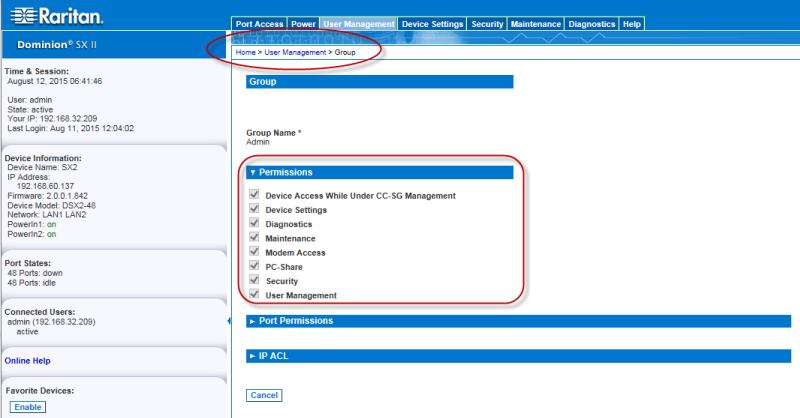
SX II is accessed using an IP address when Local Access is enabled for the device in CC-SG.
When a device is accessed directly while it is under CC-SG management, access and connection activity is logged on SX II.
User authentication is performed based on SX II authentication settings.
Note: The Admin user group has this permission by default.
Important: Selecting User Management allows the members of the group to change the permissions of all users, including their own. Carefully consider granting these permissions.
Set Port Permissions
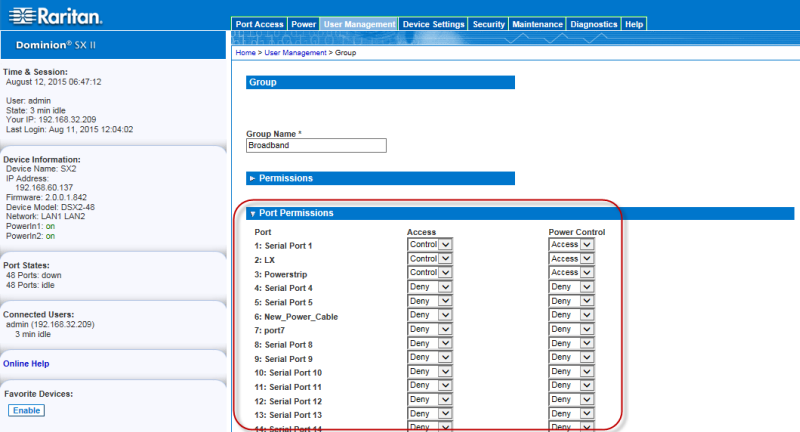
Select each port individually, or use the checkboxes at the bottom of the page to apply permissions to all ports.
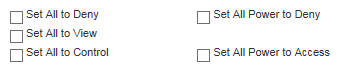
Control must be assigned to the group if power control access will also be granted.
For information on IP ACL, see Create a Group with Limited Access to SX II (IP Access Control List).