All SX II models support an external, 3G/4G wireless modem connection via USB using a Sierra Wireless AirLink® GX440 gateway modem.
Users who need access to SX II via the GX440 modem must be assigned to a user group with Modem Access permissions. This is a security measure that helps control who can access SX II via the modem. For example, create a user group called GX440 Users and give the group Modem Access permissions, then assign only users who need access to the modem to that group.
Additionally, the Enable Broadband Modem feature must be enabled in SX II in order for users to access SX II via the GX440 modem. This is a global-level feature, so it is disabled by default in order to prevent all users from being able to access SX II via the modem.
GX440 Software and Firmware Versions
GX440 must have at least ALEOS Software Version 4.4.1.014
Raritan has tested this configuration with the Verizon Wireless MC7750 Radio Module using firmware version 3.05.10.13.
Connect the External, Wireless Modem
USB Connection
Use either a Micro A or Micro B to USB Type A cable to connect the GX440 to the SX II.
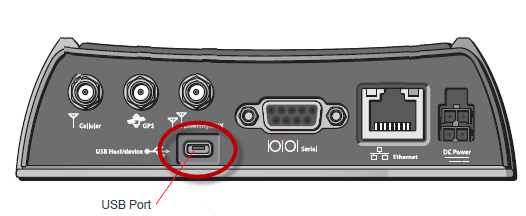


Note: Only USB connections are supported.
Configure GX440
Following are steps to configure GX440 for use with SX II using these connections.
These settings are configured on the GX440 modem, not SX II.
Configure GX440 for a Cellular Connection
Change Default Username
For security reasons, Raritan recommends you change the default Admin account username to a new name before using the GX440..
Assign User Groups Modem Access Permissions
Following are settings applied in SX II.
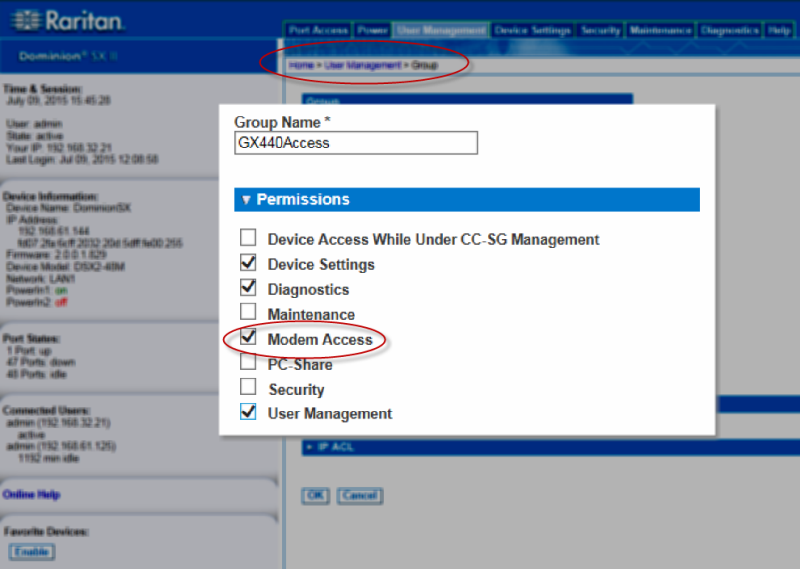
Enable/Disable Broadband Modem Access
Use this feature to enable or disable access to an external GX440 modem.
Broadband is disabled by default. Since this is a global-level feature, it is disabled for all users.
Once it is enabled, only users who belong to a user group with Modem Access permissions can access SX II via the GX440 modem.
Broadband can be enabled from the Remote Client and via CLI.
SX II is now accessible via the GX440.
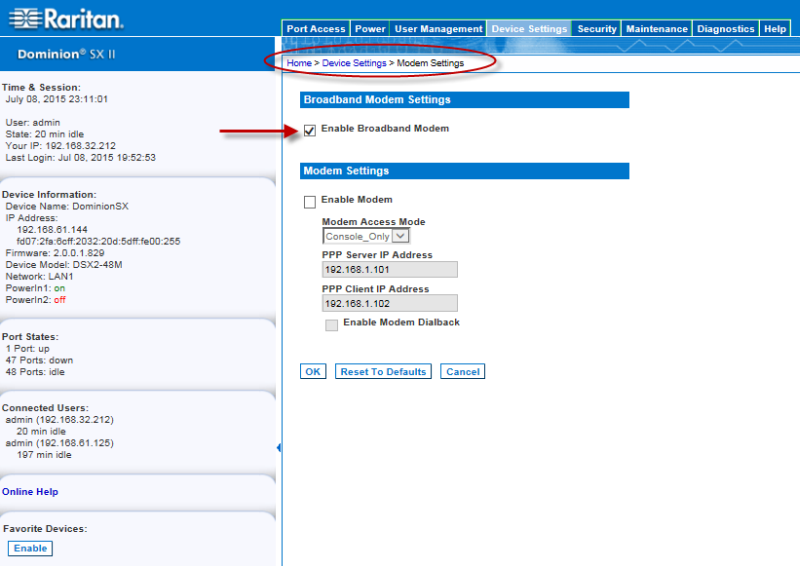
External Modem Connection Status and Checks
The connection event is logged in the SX II audit log.
Once the devices are on and the connection is active, the gateway IP address is displayed in the Remote Console in the left panel under the Network section.
Additionally, the gateway IP address is displayed on the Network Settings page in the IPv4 section's Default Gateway field.
As with other targets connected to SX II, you can perform diagnostics, ping and perform a trace of the GX440 using the SX II Diagnostics tools.