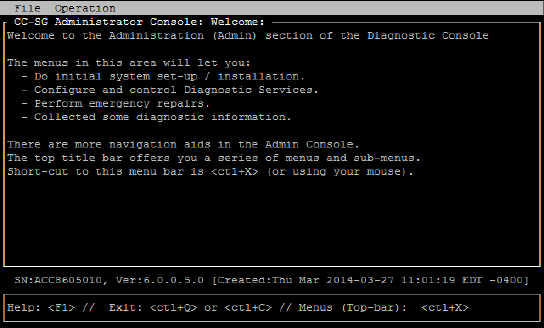|
In This Section Default CC-SG Settings |
See Also Getting Started Licensing - Getting Started - New and Existing Customers Licensing - Basic License Information Licensing - New Customers - Physical Appliance Install or Upgrade VMware Tools Configure Backups and Snapshots of Virtual Appliance and Storage Servers Virtual Appliances with Remote Storage Servers Licensing - Limited Operation Before License Install Licensing - Existing Customers - Versions Before 5.0 Licensing - Rehosting Add a License Confirming IP Address Log in to CC-SG Setting CC-SG Server Time Checking the Compatibility Matrix Checking and Upgrading Application Versions |