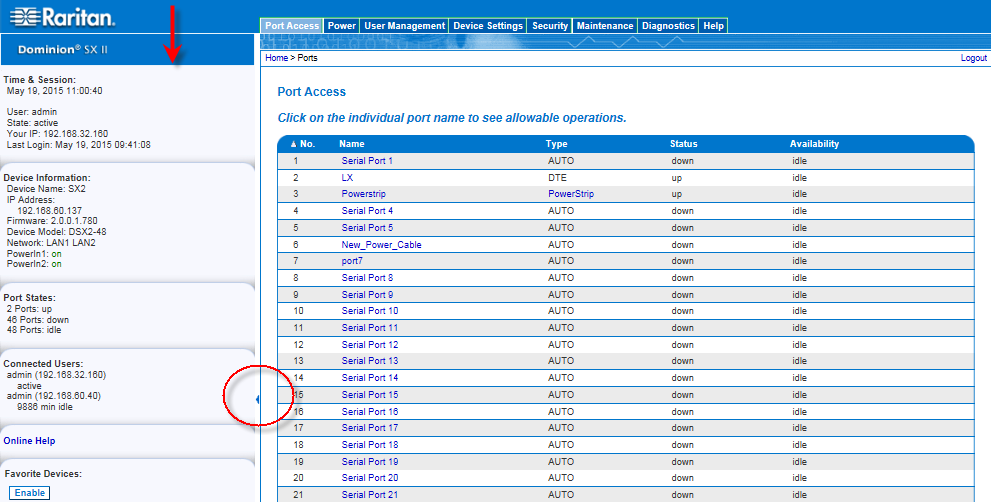The left panel contains the following information.
Note that some information is conditional - meaning it is displayed based on your role, features being used and so on. Conditional information is noted here.
Information |
Description |
Displayed when? |
|---|---|---|
Time & Session |
The date and time the current session started |
Always |
User |
Username |
Always |
State |
The current state of the application, either idle or active. If idle, the application tracks and displays the amount time the session has been idle. |
Always |
Your IP |
The IP address used to access SX II. |
Always |
Last Login |
The last login date and time. |
Always |
Under CC-SG Management |
The IP address of the CC-SG device managing the SX II. |
When SX II is being managed by CC-SG. |
Device Information |
Information specific to the SX II you are using. |
Always |
Device Name |
Name assigned to the SX II you are accessing. |
Always |
IP Address |
The IP address of the SX II you are accessing. |
Always |
Firmware |
Current version of firmware installing on the SX II. |
Always |
Device Model |
The model of the SX II you are accessing. |
Always |
Network |
LAN1, or LAN1 and LAN2 if you are in dual LAN mode. |
Always |
PowerIn1 |
Status of the power 1 outlet connection. Either on or off, or Auto-detect off |
Always
|
PowerIn2 |
Status of the power 2 outlet connection. Either on or off, or Auto-detect off |
Always
|
Port States |
The statuses of the ports being used by SX II - up, down, idle. |
Always |
Connected Users |
The users, identified by their username and IP address, who are currently connected to SX II. |
Always |
Online Help |
Links to online help. |
Always |
FIPS Mode |
FIPS Mode: EnabledSSL Certificate: FIPS Mode Compliant |
When FIPS is enabled
|
Collapse the left panel and then expand it again by clicking on the blue arrow located along the right edge of the panel.