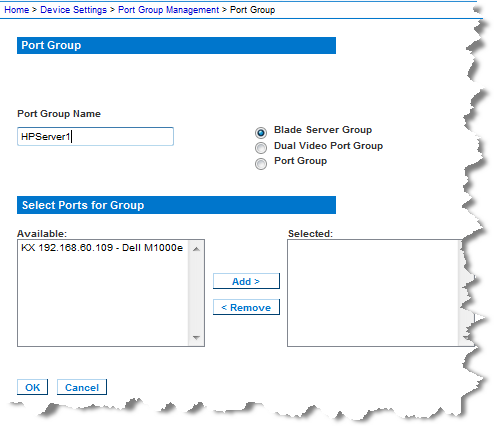The KX III supports the aggregation of ports connected to certain types of blades into a group representing the blade chassis. Specifically, Cisco® UCS, HP® BladeServer blades and Dell® PowerEdge™ 1855/1955 blades when the Dell PowerEdge 1855/1955 is connected from each individual blade to a port on the KX III.
The chassis is identified by a Port Group Name and the group is designated as a Blade Server Group on the Port Group Management page. Port Groups consist solely of ports configured as standard KVM ports, not ports configured as blade chassis. A port may only be a member of a single group.
Ports connected to integrated KVM modules in a blade chassis are configured as blade chassis subtypes. These ports are eligible to be included in port groups.
When KX III ports are connected to integrated KVM modules in a blade chassis and not to individual blades, the ports are configured as blade chassis subtypes. These ports are not eligible to be included in port groups and will not appear in the Select Port for Group, Available list.
If a standard KVM port has been included in a port group, and then is subsequently repurposed for use as a blade chassis subtype, it must first be removed from the port group.
Port Groups are restored using the Backup and Restore option.
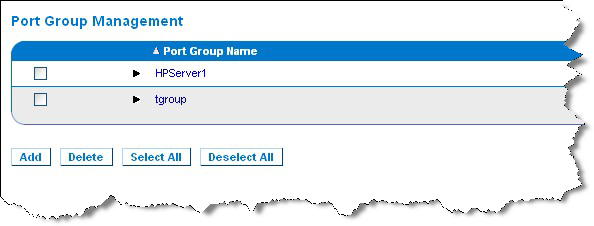
If you want to designate that these ports are attached to blades housed in a blade chassis (for example, HP c3000 or Dell PowerEdge 1855), select the Blade Server Group checkbox.
Note: This is especially important to CC-SG users who want HP blades to be organized on a chassis basis, although each blade has its own connection to a port on the KX III.