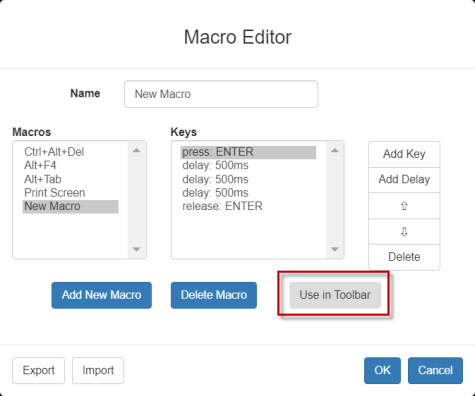Add a Macro to the Toolbar
You can add a single macro to your HKC toolbar, so that you can use the macro by clicking an icon.
- To add a macro to the toolbar:
- Choose Inputs > Macro Editor.
- Select a macro from the Macros list.
- Click Use in Toolbar.
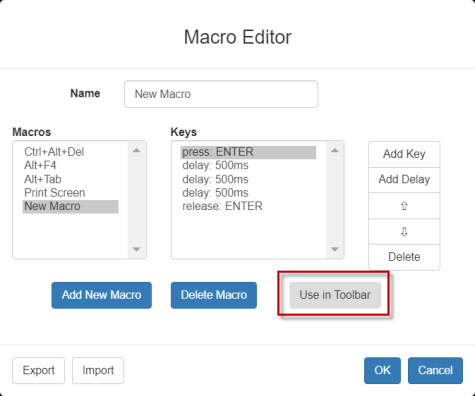
- A message appears to confirm the macro is added to the toolbar.
- To remove the macro from the toolbar, click Remove from Toolbar, or select a different macro and click Use in Toolbar.

- Click OK and exit the Macro Editor. The macro icon is added to the toolbar when one has been set.