You can rename serial ports and configure their settings.
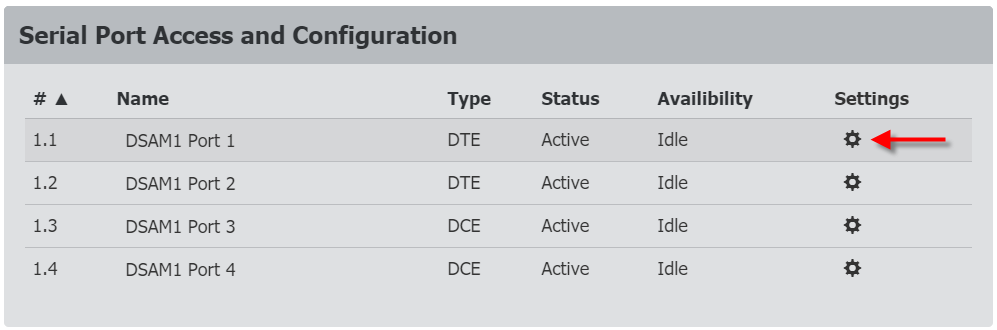
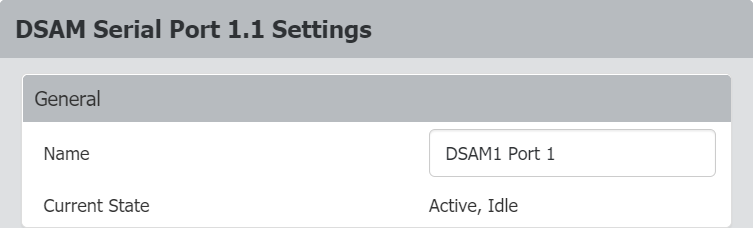
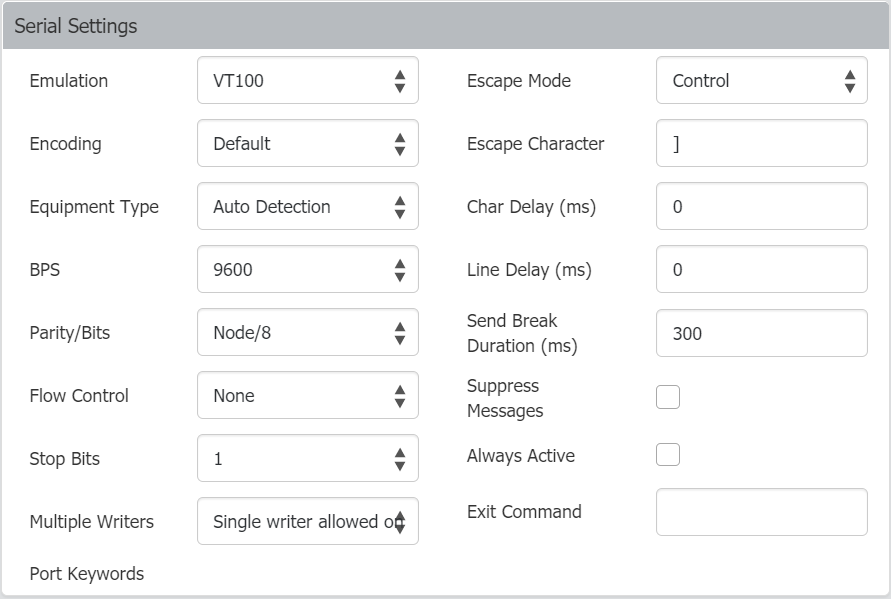
Note: If the target has the ability to autodetect either DTE or DCE, you must select either Force DTE or Force DCE for the port. Dominion KX IV–101 does not support autodetection of both DCE and DTE on the same port.
Raritan recommends that you do not use [ or Ctrl-[. Either of these may cause unintended commands, such as invoking the Escape Command unintentionally. This key sequence is also triggered by the arrow keys on the keyboard.
The default option is to not maintain port access without a connected user, which means ignore data coming into a port when no user is connected.
This option is for port data logs.
Note: When no users are logged into a port session, port traffic, by default, is discarded .
logout, to be sent to your system when a user with write permission disconnects from the port.This ensures that the user's session on the target machine is closed, but it is not imperative to have an Exit command configured on a port.