After a successful login, the Port Access page opens listing all ports along with their status and availability.
Ports connected to KVM target servers (blades and standard servers) are displayed in blue. Right-click on any of these ports to open the Port Action menu. For more information, see Port Action Menu.
If a KX III port has no CIM connected or is connected to a CIM with no name, a default port name of Dominion_Dominion-KX3_Port# is assigned to the port. Dominion_KX3 is the device model and Port# is the number of the KX III physical port.
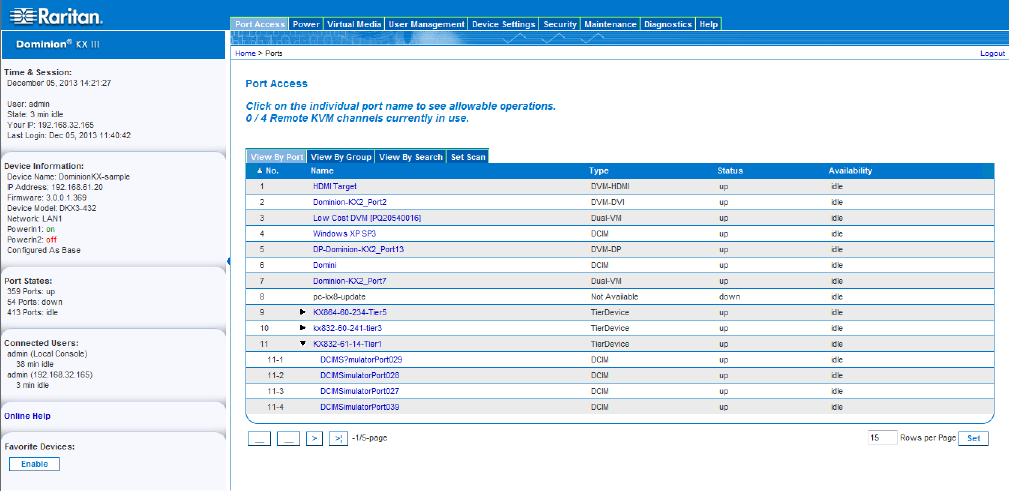
Four tabs are provided on the page allowing you to view by port, view by group, view by search and scan ports.
You can sort by Port Number, Port Name, Status (Up and Down), and Availability (Idle, Connected, Busy, Unavailable, and Connecting) by clicking on the column heading.
Use the Set Scan tab to scan for up to 32 targets that are connected to the KX III. See Scanning Ports - Remote Console