The KX III provides dual power supplies, and can automatically detect and provide notification regarding the status of these power supplies. Use the Power Supply Setup page to specify whether you are using one or both of the power supplies. Proper configuration ensures that the KX III sends the appropriate notifications should a power supply fail. For example, if power supply number one fails, the power LED at the front of the unit will turn red.
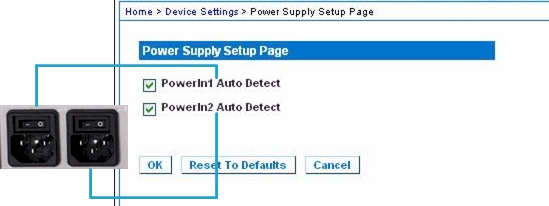
Note: If either of these checkboxes is selected and power input is not actually connected, the power LED at the front of the unit turns red.
Note: The KX III does NOT report power supply status to CommandCenter. Dominion I (generation 1), however, does report power supply status to CommandCenter.