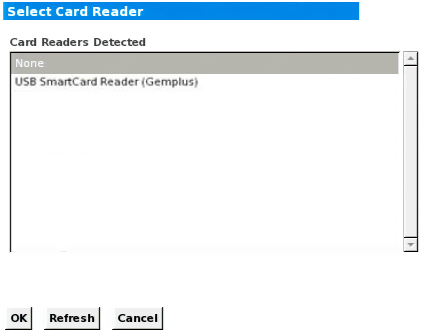To use a smart card to access a server at the Local Console, plug a USB smart card reader into the KX III using one of the USB ports located on the KX III.
Once a smart card reader is plugged in or unplugged from the KX III, the KX III autodetects it.
For a list of supported smart cards and additional system requirements, see Supported Smart Card Readers, Unsupported Smart Card Readers and Smart Card Minimum System Requirements.
When mounted onto the target server, the card reader and smart card will cause the server to behave as if they had been directly attached.
Removal of the smart card or smart card reader will cause the user session to be locked or you will be logged out depending on how the card removal policy has been setup on the target server OS.
When the KVM session is terminated, either because it has been closed or because you switch to a new target, the smart card reader will be automatically unmounted from the target server.