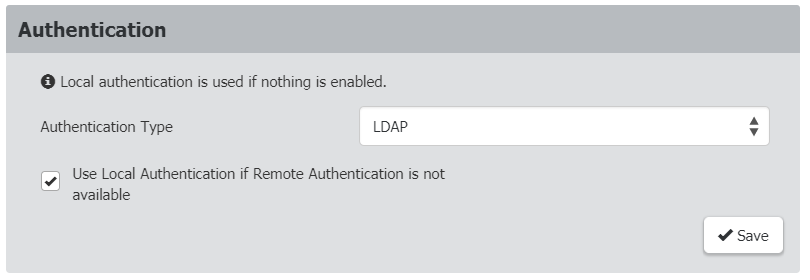Important: Raritan uses TLS instead of SSL 3.0 due to published security vulnerabilities in SSL 3.0. Make sure your network infrastructure, such as LDAP and mail services, uses TLS rather than SSL 3.0.
The Dominion KX IV–101 supports :
By default, the Dominion KX IV–101 is configured for local authentication. If you use this method, you only need to create user accounts. See Creating Users.
If you prefer external authentication, you must provide the Dominion KX IV–101 with information about the external Authentication and Authorization (AA) server.
If you would like local authentication to be available as a backup method when external authentication is not available, create user accounts on the Dominion KX IV–101 in addition to providing the external AA server data. Note that local and external authentication cannot be used simultaneously. When configured for external authentication, all Dominion KX IV–101 users must have an account on the external AA server. Local‑authentication-only users will have no access when external authentication is enabled, except for the admin, who can always access the Dominion KX IV–101.
For help with adding your external servers, see LDAP Authentication and Radius Authentication. For help with adding users, see Users and Groups.