From the USB Profile Management page, you can upload custom profiles provided by Raritan tech support. These profiles are designed to address the needs of your target server’s configuration, in the event that the set of standard profiles does not already address them. Raritan tech support will provide the custom profile and work with you to verify the solution for your target server’s specific needs.
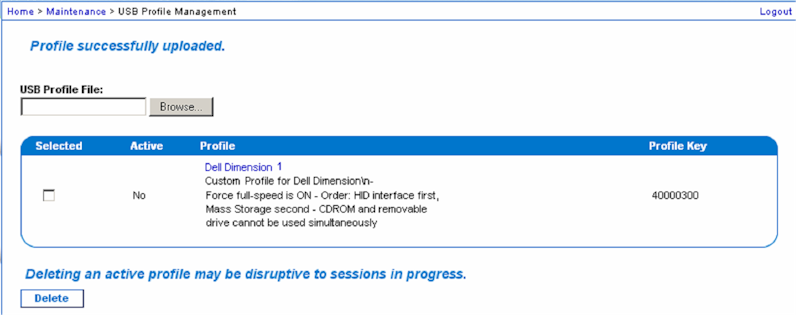
Note: If an error or warning is displayed during the upload process (for example. overwriting an existing custom profile), you may continue with the upload by clicking Upload or cancel it by clicking on Cancel.
As noted, you may delete a custom profile from the system while it is still designated as an active profile. Doing so will terminate any virtual media sessions that were in place.