The following is a general example.
Your configuration may vary in the type of CIMs used, the port you designate as the primary port, the ports you are connecting to and so on.
In this example, we are using:
An extended desktop view on the target server and remote client, so we are configuring the KX III to support a "Horizontal - Primary (Left), Secondary (Right)" display orientation.
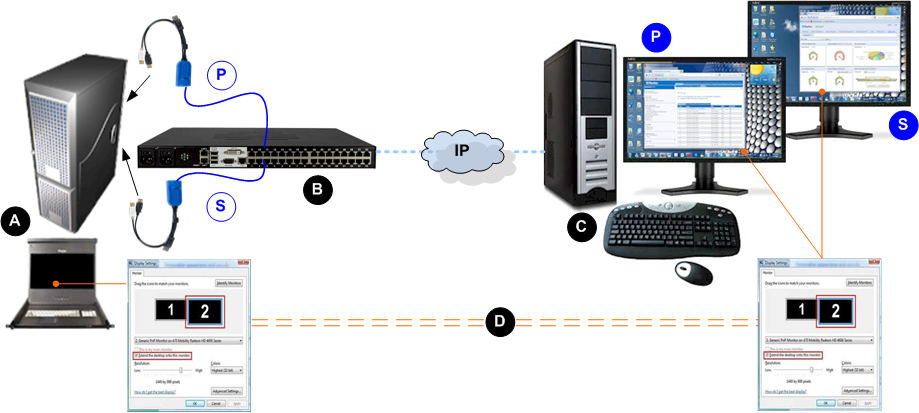
Diagram key |
|
|---|---|
|
Remote client - configure the dual port video group and display settings |
|
KX III |
|
Connection from the target's primary (first) video port to the KX III |
|
Connection from the target's secondary (second) video port to the KX III |
IP connection between the KX III and remote client |
|
|
Target server - configure the display settings and launch the dual port video group |
|
Display settings are the same on the remote client and target server (recommended) |
|
Horizontal - Primary (Left) - defined on the Port Group Management page in KX III |
|
Secondary (Right) - defined on the Port Group Management page in KX III |