To configure direct port access:
Note that leaving all three fields blank will disable direct port access for the serial target. To enable direct port access, you must do one of the following:
Important: It is not recommended that more than one of these fields is populated.
Below are examples of Telnet and IP:
Configure the IP alias address 192.168.1.59 for a serial target. Once this is done, connection to the target through Telnet can be done using "telnet 192.168.1.59".
Configure the Telnet TCP Port as "7770". Once this is done, connection to the target can be done using "telnet <KSX II device IP address> 7770".
Configure the SSH TCP port as "7888". Once this is done, connection to the target can be done by using "ssh –l <login> <KSX II device IP address> -p 7888".
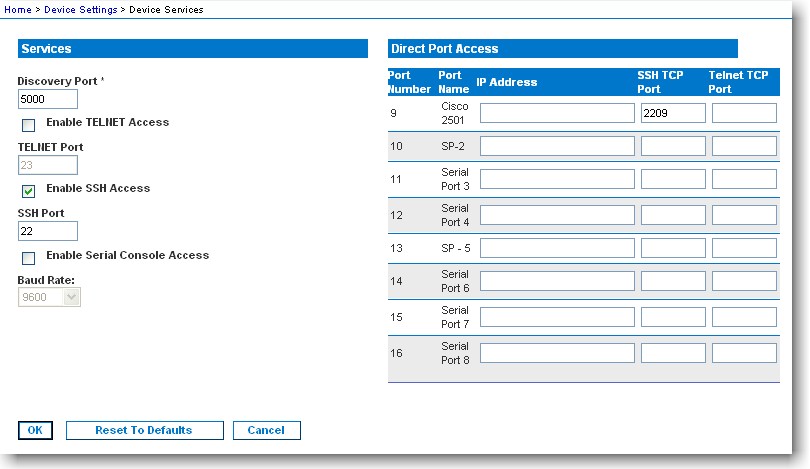
Once you have created the direct port access, it can be connected in a client application such as PuTTY. Following is an example of how the direct port access information would appear in PuTTY. Note that PuTTY is not the only client application that can be used. It is used here for sample purposes only.
