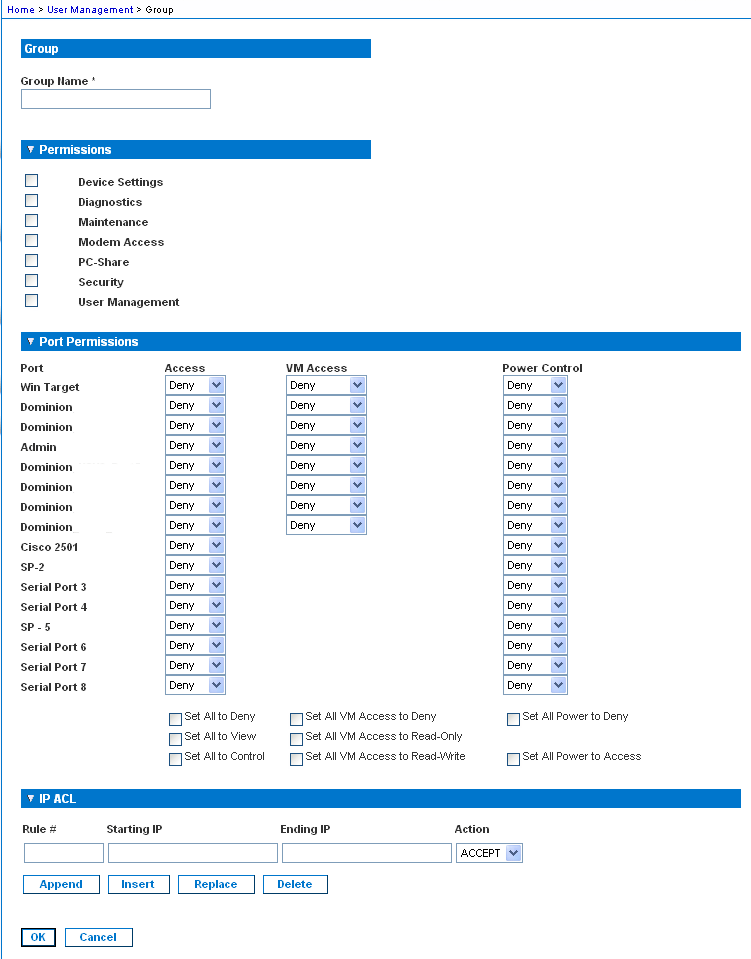To add a new user group:
The Group page is organized into the following categories: Group, Permissions, Port Permissions, and IP ACL.
Note: Several administrative functions are available within MPC and from the Dominion KSX Local Console. These functions are available only to members of the default Admin group.