This option will reset all or parts of the CC-SG system back to their factory default values. All active CC-SG users will be logged out without notification and SNMP processing will stop.
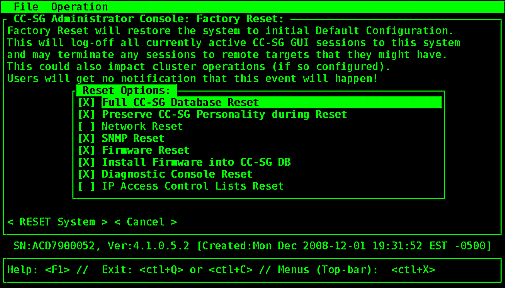
It is recommended to use the default options selected.
Option |
Description |
|---|---|
Full CC-SG Database Reset |
This option removes the existing CC-SG database and builds a new version with the factory default values. Network settings, SNMP settings, firmware, and diagnostic console settings are not part of the CC-SG database. IP-ACL settings are reset with a Full Database reset whether you select the IP ACL Tables option or not. The Neighborhood configuration is removed with the reset so CC-SG no longer "remembers" being a Neighborhood member if it was. |
Preserve CC-SG Personality during Reset |
This option is enabled when you select Full CC-SG Database Reset. As the CC-SG database is rebuilt, some previously configured options are saved.
|
Network Reset |
This option changes the network settings back to factory defaults.
|
SNMP Reset |
This option resets the SNMP settings back to factory defaults.
|
Firmware Reset |
This option resets all device firmware files to factory defaults. This option does not change the CC-SG database. |
Install Firmware into CC-SG DB |
This option loads the firmware files for the current CC-SG version into the CC-SG database. |
Diagnostic Console Reset |
This option restores Diagnostic Console settings back to factory defaults. |
IP Access Control Lists Reset |
This option removes all entries from the IP-ACL table. IP-ACL settings are reset with a Full Database reset whether you select the IP Access Control Lists reset option or not. See Access Control List. |
Do NOT power off, power cycle, or interrupt CC-SG when reset is in progress. Doing this may result in the loss of CC-SG data.