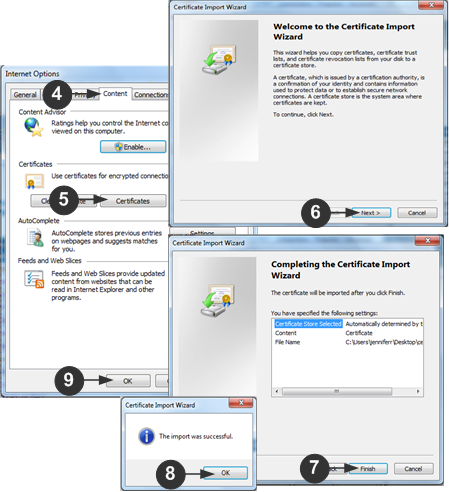Example 1: Import the Certificate into the Browser
In this example, you import the Certificate into the browser.

- Open an IE browser, then log in to SX II.
- Click More Information on the first Java™ security warning.
- Click View Certificate Details on the More Information dialog. You are prompted to install the certificate. Follow the wizard steps.
Note: If you are not prompted by the browser, manually select Tools > Internet Options to open the Internet Options dialog.
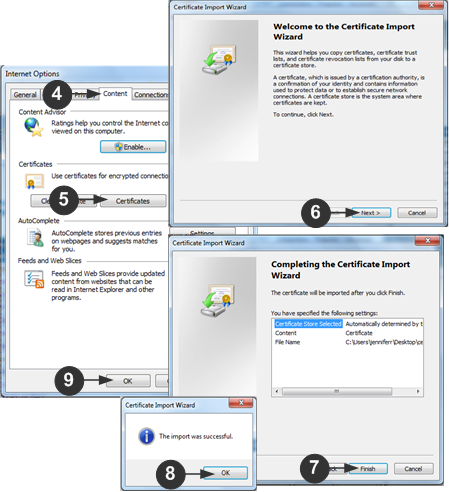
- Click the Content tab.
- Click Certificates.
The Certificate Import Wizard opens and walks you through each step.
- File to Import - Browse to locate the Certificate
- Certificate Store - Select the location to store the Certificate
- Click Finish on the last step of the Wizard.
The Certificate is imported. Close the success message.
- Click OK on the Internet Options dialog to apply the changes, then close and reopen the browser.