In order to access KX III via a modem through direct port access, you must configure settings in:
|
|
|
|
Steps |
|
|
First, in KX III, select Device Settings > Device Services to open the Device Services page. |
|
Select “Enable Direct Port Access via URL”. |
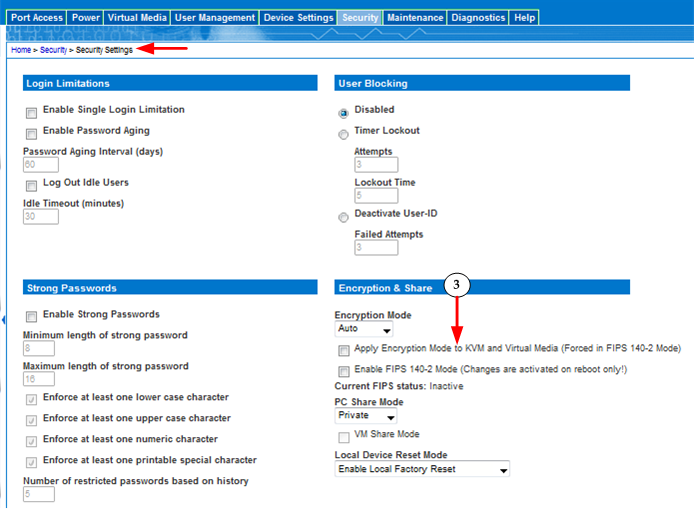
Steps |
|
|
For better modem performance, Raritan recommends deselecting the “Apply Encryption Mode to KVM and Virtual Media (Forced in FIPS 140-2 Mode)” setting if it is enabled on the Security Settings page (select Security > Security Settings). Optional |
Configure the following Java security settings on your client machine. The steps here use a Windows® machine as an example. |
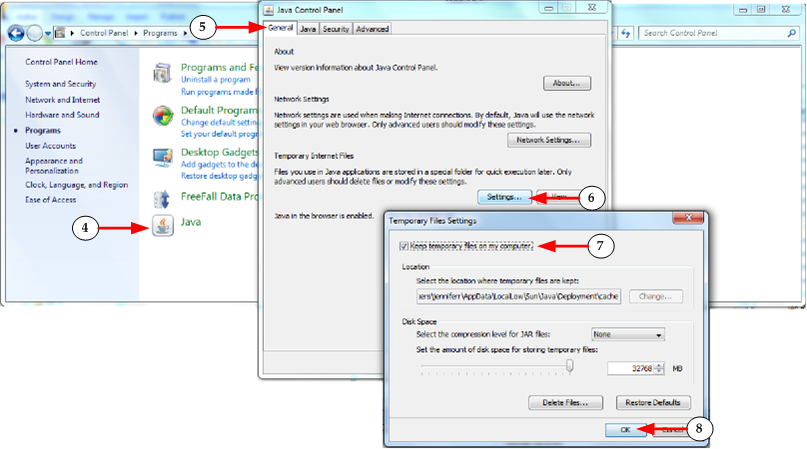
Steps |
|
|
Access the Java Control Panel from the Microsoft Windows® Control Panel. |
|
In the Java Control Panel, open to the General tab. |
|
Click Settings. |
|
Select "Keep temporary files on my computer". |
|
Click OK. You can now close the Java Control Panel and Microsoft Control Panel. |
Configure the following browser settings on your client machine, depending on the browser you use. |
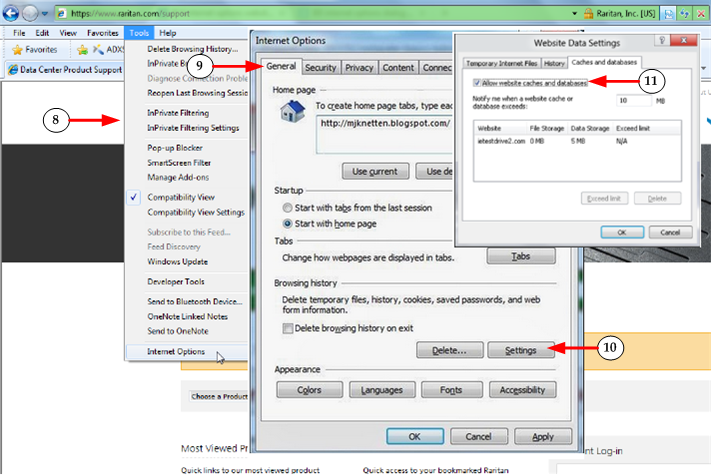
Steps |
|
|
For Microsoft Internet Explorer®, click Tools > Internet Options. The steps here follow Internet Explorer 9. |
|
Click on the General tab. |
|
Click Settings in the Browser History section to open the Windows Database Settings dialog. |
|
Click the "Caches and Databases" tab and select "Allow website caches and databases" to enable the cache in the browser. Click OK on the Windows Database Settings dialog and the Internet Options dialog to apply the settings |
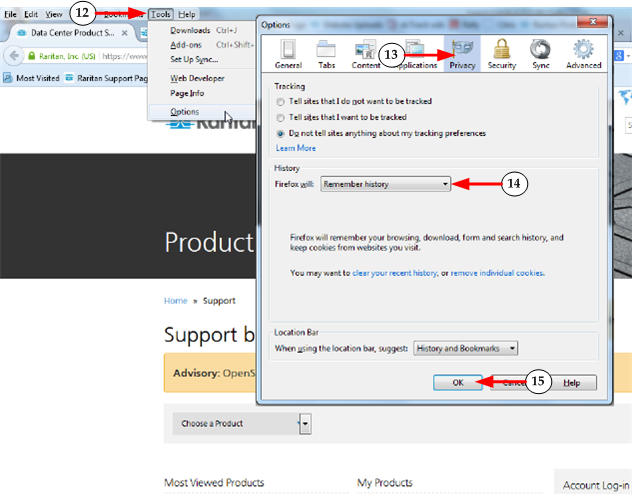
Steps |
|
|
For Firefox®, click Tools > Options. |
|
Click on Privacy. |
|
Set the History to "Firefox will" to "Remember history". |
|
Click OK to apply the settings. |
Finally, you need to perform the following steps the first time you access each target server via the Virtual KVM Client (VKC) from KX III. Settings only need to be applied once. The first time you attempt to connect to each target via VKC, the connection fails. This is because the session times out when the Java applet is downloaded via direct port access. Connect to the target a second time, and the VKC is launched successfully. |
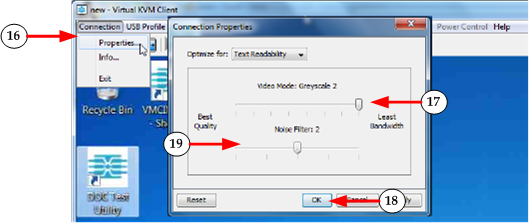
Steps |
|
|
In VKC, click Connection > Properties to open the Connection Properties dialog. |
|
Set the Video Mode to “Greyscale 2” so you use the least bandwidth. |
|
Click OK. |
|
It may be necessary to set the “Noise Filter” to greater than 2 if the modem connection is slow after you test it. |