Note: Backups are always complete system backups. Restores can be complete or partial depending on your selection.
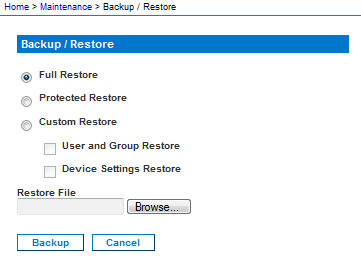
In IE 7 (and later), IE is used as the default application to open files, so you are prompted to open the file versus save the file. To avoid this, you must change the default application that is used to open files to WordPad®.