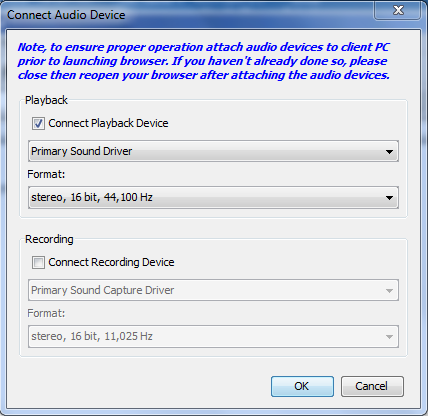The Connect Audio Device dialog appears. A list of available audio device connected to the remote client PC is displayed.
Note: If there are no available audio devices connected to the remote client PC, the Audio icon is grayed out. .
Note: Select the format that you wish to use based on the available network bandwidth. Formats with lower sampling rates consume less bandwidth and may tolerate more network congestion.
Note: The device names listed in the Connect Recording Device drop-down are truncated to a maximum of 30 characters for Java clients.
If the connection was not established, an error message appears.
Once an audio connection is established, the Audio menu is changed to Disconnect Audio. Additionally, the settings for the audio device are saved and applied to the audio device.
A Speaker icon ![]() is displayed in the status bar at the bottom of the client window. It is grayed out when no audio is being used. When the Speaker icon and Microphone icon
is displayed in the status bar at the bottom of the client window. It is grayed out when no audio is being used. When the Speaker icon and Microphone icon ![]() are displayed in the status bar, the session is being captured as it is streamed.
are displayed in the status bar, the session is being captured as it is streamed.