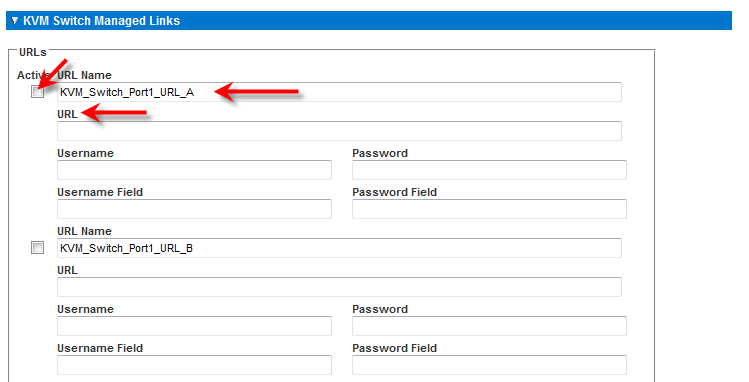The KX III also supports use of hot key sequences to switch between targets. In addition to using hot key sequences with standard servers, KVM switching is supported by blade chassis and in tiered configurations.
Important: In order for user groups to see the KVM switch that you create, you must first create the switch and then create the group. If an existing user group needs to see the KVM switch you are creating, you must recreate the user group.
Note: Only one switch will appear in the drop-down.
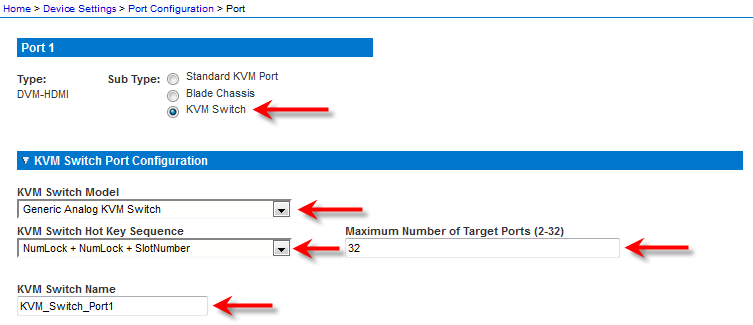
Indicate that the KVM switch ports have targets attached by selecting ‘Active’ for each of the ports. Use Select All and Deselect All to select and deselect the Active checkboxes accordingly.
Change the port names as need.
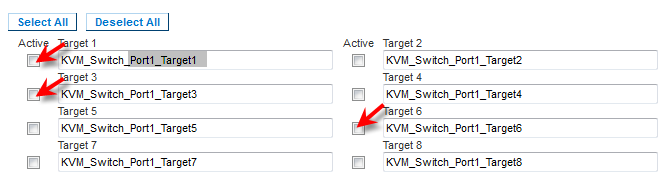
Leave the checkbox deselected to keep the link inactive.
You can enter information into the link fields and save without activating the links.
Once Active is selected, the URL field is required.
The username, password, username field and password field are optional depending on whether single sign-on is desired or not.