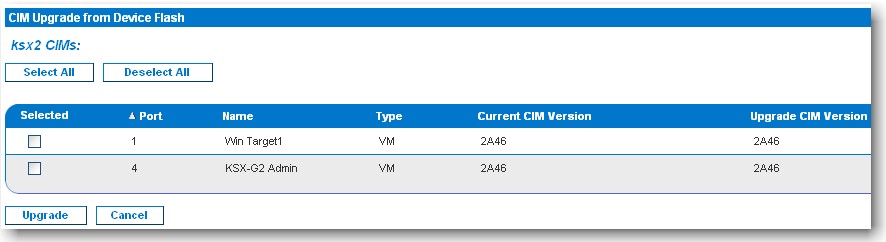Use this procedure to upgrade CIMs using the firmware versions stored in the memory of your Dominion KSX device. In general, all CIMs are upgraded when you upgrade the device firmware using the Firmware Upgrade page.
In order to make use of USB profiles, you must use a D2CIM-VUSB or D2CIM-DVUSB with updated firmware. A VM-CIM that has not had its firmware upgraded will support a broad range of configurations (Windows®, Keyboard, Mouse, CD-ROM, and Removable Device) but will not be able to make use of profiles optimized for particular target configurations. Given this, existing VM-CIMs should be upgraded with the latest firmware in order to access USB profiles. Until existing VM-CIMs are upgraded, they will be able to provide functionality equivalent to the 'Generic' profile.
Note: Only D2CIM-VUSB can be upgraded from this page.
To upgrade CIMs using the Dominion KSX memory:
The Port (number), Name, Type, Current CIM Version, and Upgrade CIM Version are displayed for easy identification of the CIMs.
Tip: Use the Select All and Deselect All buttons to quickly select all (or deselect all) of the CIMs.