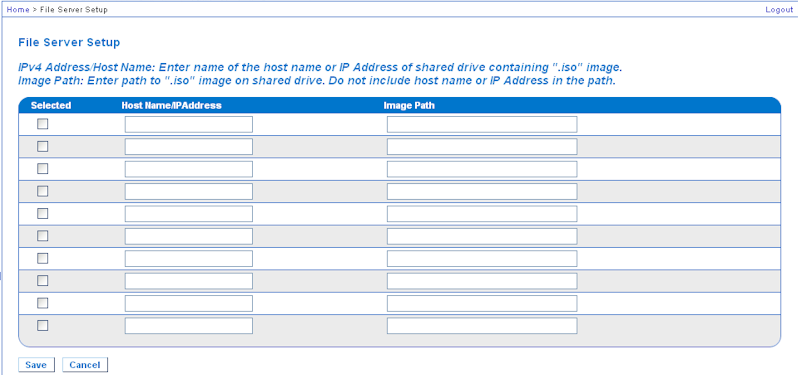Note: This feature is only required when using virtual media to access file server ISO images.
ISO9660 format is the standard supported by Raritan. However, other CD-ROM extensions may also work.
Use the Remote Console File Server Setup page to designate the files server(s) and image paths that you want to access using virtual media. File server ISO image(s) specified here will become available for selection in the Remote Server ISO Image Hostname and Image drop-down lists in the Map Virtual Media CD/ISO Image dialog. See CD-ROM/DVD-ROM/ISO Images.
To designate file server ISO images for virtual media access:
Note: The host name cannot exceed 232 characters in length.