The dynamic video compression algorithms maintain KVM console usability under varying bandwidth constraints. The devices optimize KVM output not only for LAN use, but also for WAN use. These devices can also control color depth and limit video output, offering an optimal balance between video quality and system responsiveness for any bandwidth.
The parameters in the Properties dialog can be optimized to suit your needs for different operating environments. Connection properties are saved across subsequent connections to generation 2 devices once they are set and saved.
Note: VKC for the KX II-101 uses an icon set that differs from the icon set used in VKC for other Dominion KX products. See VKC Toolbar for the KX II-101 for additional information.
To set the connection properties:
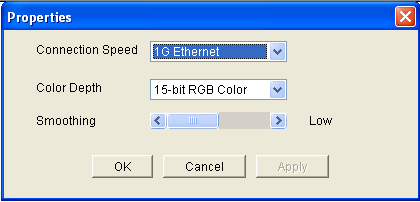
Note: KX II-101 does not support 1G Ethernet.
Note: VKC for the KX II-101 uses an icon set that differs from the icon set used in VKC for other Dominion KX products. See VKC Toolbar for the KX II-101 for additional information.
Note that these settings are an optimization for specific conditions rather than an exact speed. The client and server always attempt to deliver video as quickly as possible on the network regardless of the current network speed and encoding setting. But the system will be most responsive when the settings match the real world environment.
Important: For most administrative tasks (server monitoring, reconfiguring, and so on), the full 24-bit or 32-bit color spectrum made available by most modern video graphics cards is not necessary. Attempting to transmit such high color depths wastes network bandwidth.